If you are a follower of my blog you know that recently I have done a lot of work with Virtual Hard Drives. I have made the decision to convert our Computer Centre and Classroom PCs over to VHDs so that they would be easier to maintain. We use a nice piece of software (I think its pretty cool, most people on the net don’t) and thus far it has worked without issue.
So here is the new set up I have laid out for the Lab, and I got it running on a test system after some trial and error when it came to the Windows 7 side:
- 1 physical hard drive with 2 partitions
- First Partition has 2 VHD Files which are configured to be bootable (see how)
- Second Partition used as a “Thawspace” to transfer files between the two OSes
- Physical Hard Drive does NOT contain an OS
- First Partition (becomes D: when booted) has access removed via GPO so no ones messes with the VHD files.
It’s quite simple once you get to understanding how the boot process works.
So in my situation I installed Deep Freeze on the Windows 7 VHD, which worked great at freezing the image, however it was permanently frozen. Even though I entered the admin console and stated to boot thawed, it would always boot in a frozen state. I made a tech support call to Faronics to see if they even supported VHDs, and by the sounds of the tech on the other end, I don;t think they have ever tested it in this kind of environment. Why I don’t know, as booting directly to VHD has been around since 7 was released and I have found a lot of documentation written within the last 4 years about it.
Needless to say, with tech support shrugging the shoulders, I knew I was in for a ride as I needed to do one last update (it slipped my mind before I froze it). So I hit the net where there were tutorials which explained how to hack the registry, or how to fool the system from Safe Mode (where apparently earlier versions of Deep Freeze was disabled, not any more though). Now these might have worked if I wanted to uninstall Deep Freeze, but like I said earlier, I like the app, all I wanted was to thaw the drive. I came across a few posts that said to go to a secondary system, install Deep Freeze without a password (again must have been earlier versions, as you can’t do that with the latest version) and thaw the drive. You would then copy the Persi0.sys file from the non-password system to the frozen system, reboot and voilà your thawed This seemed to have promise.
As I have 11 other systems in the computer centre with Deep Freeze already installed and my issue was not that I forgot the password, which if you are wondering, can also be by passed the same way, just create a new Deep Freeze install on another system with the pass you want, then copy the files. So in my case I just went to a system that has Deep Freeze installed and booted it in thawed mode. But here is the kicker that NO ONE explains, maybe its because they think EVERYONE in the world can read minds, I dunno, but when you try to copy the Persi0.sys file, it tells you that it is in use by the system, so moving, copying, or editing the file is impossible while in the Windows it is protecting. So here are the steps I took, to get the file off the working system on tot he permafrost system.
- Thaw a working system, we it one you had to freshly freeze or one that was already frozen and you know the password for.
- Shut the thawed system down, don’t refreeze it, just shut it down
- Put in a bootable device, be it USB or CD that boots to a Live environment, Either Linux or a WIndows 7/8 Install CD. I used the latter (Shift+F10 at the Install window gives you a Console prompt)
- Copy the Persi0.sys file from the C: drive to a USB stick
Here is where my situation may differ from yours
- Boot into the Windows 8 VHD (Remember I am running a system which can boot into either 7 or 8)
- Mount the WIndows7VHD though DIsk Part
[code]C:diskpart
DISKPART>select vdisk file=c:ccwin7.vhd
DISKPART>attach vdisk[/code] - Copy the files from the USB to the VHD (if you don;t know the drive letters use Diskpart’s “List Volume” command)
- DetachtheVHD [code]DISKPART>detach vdisk[/code]
- Reboot into 7 and your thawed.
Steps 5 through 8 will obviously be different if you are running a non VHD system, and if you only have the one VHD or a stock system where the OS is on the physical drive, use the boot CD to gain access and copy the files over (If a VHD you will need to select and attach it first)
Now I can thaw my systems to do updates. I can refreeze the system from tha admin console, however I need this work around in order to thaw it, at least untill they fully support VHD only systems.

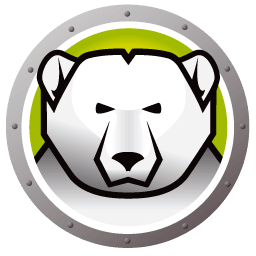
Maannn…..you’re a life saver!
Dear jeebus thank you!
Hi Matthew, thanks for sharing this info.
We have similar config in the school that I work.
We have 1 fisical hard disk with 2 partition, in firts partition (labelled “Host”) we have:
W7.vhd
W81.vhd
Lubuntu.vhd
The second partition (labeled “Data”) is for sharing between the O.S. and storage of the students.
When the system boot, the unique partition in the .vhd (labeled “System”) is C:,
“Host” is D: and “Data” is E:
Our problem was when we installed deep freeze in C: of each O.S., the DF doesn’t work.
Then we try to freeze the D: and we find the same problem like you.
Question:
Could you be able to freeze the C: partitions in vhd?
Thanks a lot.
THe problem is, is that DeepFreeze doesn’t support VHDs, which means any function is has can be unpredictable. In my case I could freeze C: but not unfreeze it unless I used the back up file I had. I also ran into other issues along the way, so we abandoned the project. Hopefully they will add support for VHDs in future.